Installation Instructions
First setup your computer
In the following sections, we’ll go through how to get your computer set up so that you are ready for the course. Follow the instructions for your computer type (Windows = any computer running windows, Mac = any apple computer) Most of the instructions involve clicking on links to follow instructions and pasting text into your computer. If you get stuck or have any problems, please Slack me or email me.
Windows
-
Open your PowerShell as Administrator and paste this command and then hit enter:
Enable-WindowsOptionalFeature -Online -FeatureName Microsoft-Windows-Subsystem-Linux

-
Restart your computer when prompted.
- Install a linux distribution. Follow the steps for installing Windows Subsystem for Linux. (You can either do it through the Windows Store or the Command Line. I would recommend the Windows Store though). Choose the link for Ubuntu 18.04
- Finally initialize the linux distribution following these instructions
Setup Python
-
Windows Subsystem Linux (WSL) comes with Python3, but need to install pip.
-
Open WSL and type:
sudo apt-get install -y python3-pip
- Then you need to install Debian development tools, openSSL, and Python extension headers. Type the following:
sudo apt-get install build-essential libssl-dev libffi-dev python3-dev
- Then update pip:
pip3 install --upgrade pip
Text Editor
- Finally, install Visual Studio Code for your computer (Select the Download for Mac or download for windows)Find VS Code here
More Info
- Feel free to check out this WSL setup for links to more options https://github.com/lloydstubber/my-wsl-setup
Mac
- Go to Homebrew
-
Open up Terminal, it should like this:
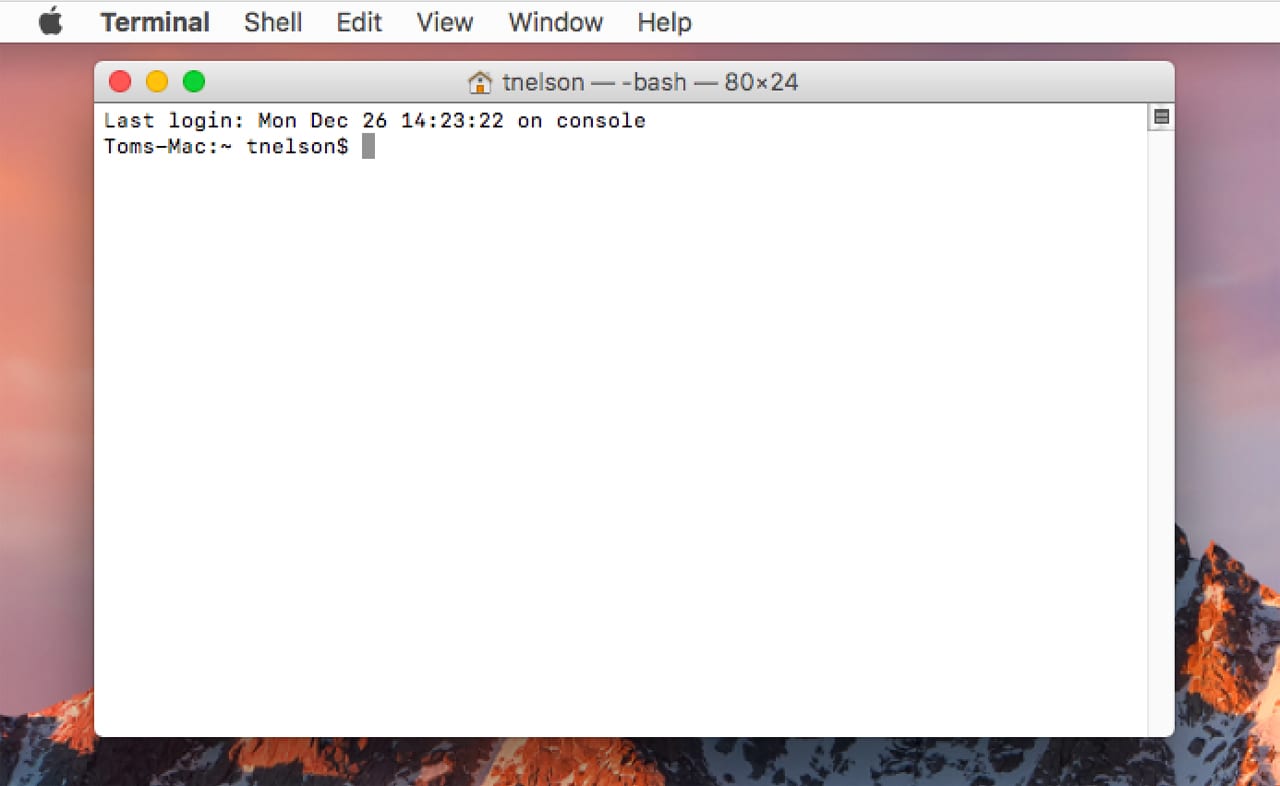
- You can find Terminal in your applications folder. Paste this line into the terminal and press enter:
/usr/bin/ruby -e "$(curl -fsSL https://raw.githubusercontent.com/Homebrew/install/master/install)"
- Once that’s complete install Xcode Command Line Tools, by typing into the terminal:
xcode-select --install
Setup Python
-
Instructions for installing Python 3
-
Open up your terminal and type this command, then press enter:
brew install python
- Then update pip with this command:
pip3 install --upgrade pip
Text Editor
- Finally, install Visual Studio Code for your computer (Select the Download for Mac or download for windows)Find VS Code here
Shell (optional, but pretty)
- Install ZShell (zsh)
- Install Oh My Zsh
- Install iTerm2
CONGRATS YOU’VE SETUP YOUR COMPUTER 🎉